


Creating visually appealing and professional designs in Adobe Illustrator often hinges on precise alignment. While freehand drawing has its place, achieving pixel-perfect layouts requires the assistance of powerful tools. Enter View Grid and Snap to Grid, two essential features that empower you to effortlessly align objects, create consistent spacing, and build harmonious compositions.
This comprehensive tutorial will delve into the intricacies of these tools, providing step-by-step instructions and insightful tips to elevate your design workflow.
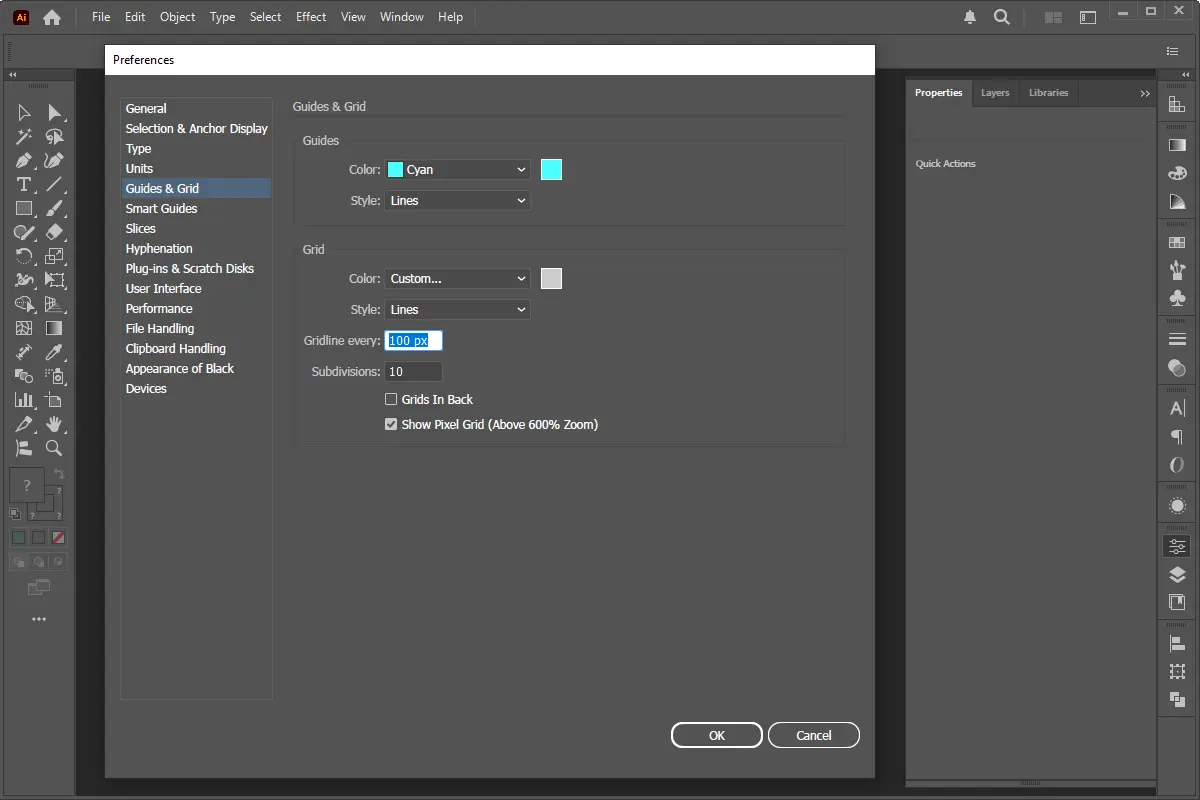
Before diving into the specifics of View Grid and Snap to Grid, it's crucial to grasp the concept of a grid system. Imagine a network of invisible horizontal and vertical lines overlaying your artboard. This grid acts as a visual guide, helping you position elements with accuracy and consistency.
In Illustrator, you can customize the grid's appearance and behavior to suit your design needs.
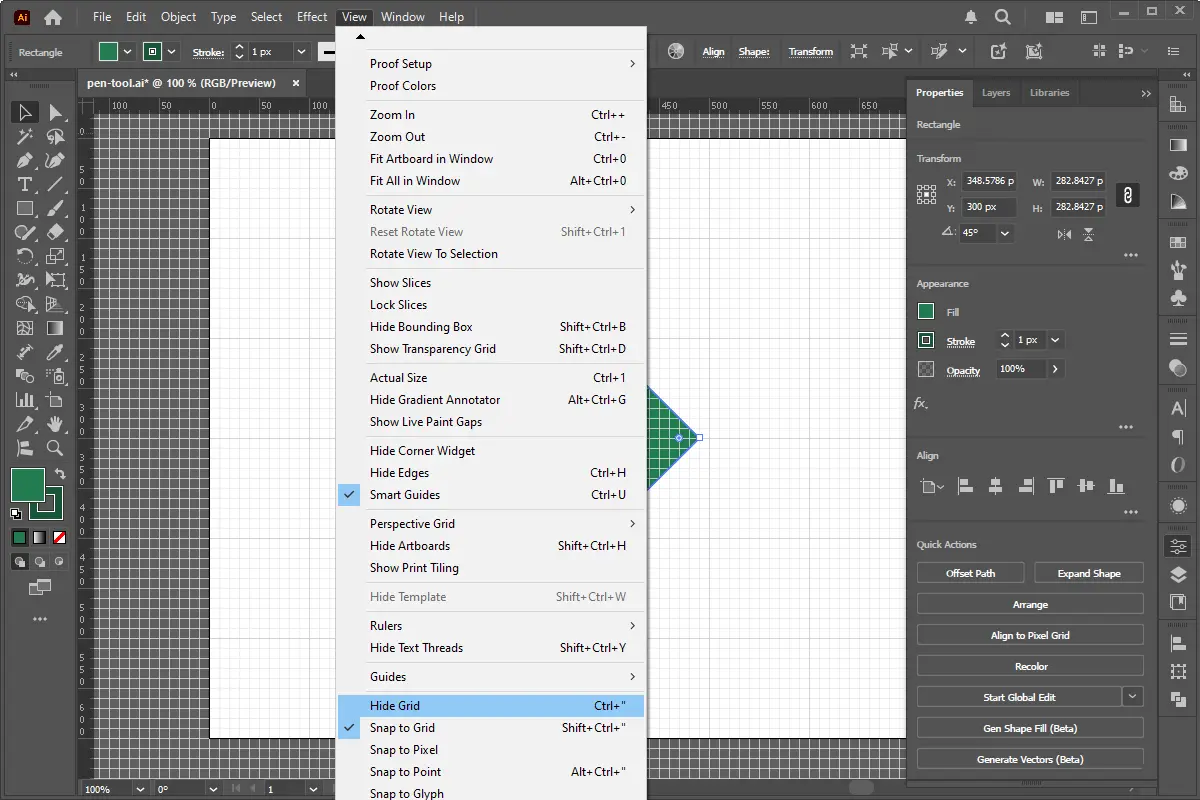
View Grid allows you to see the grid overlayed on your artboard, providing a visual reference for aligning objects.
1. Go to View > Show Grid.
Snap to Grid takes alignment to the next level by magnetically snapping objects to the nearest grid intersection. This feature eliminates the need for manual adjustments, saving you time and ensuring pixel-perfect accuracy.
1. Go to View > Snap to Grid.
For ultimate control, use both features simultaneously. View Grid provides a visual guide, while Snap to Grid ensures precise alignment.
Guides are another powerful alignment tool. Create custom guides to mark specific positions or align objects to non-grid points.
Mastering View Grid and Snap to Grid unlocks a new level of precision and efficiency in your Illustrator workflow. By leveraging these tools, you can create perfectly aligned designs with ease, ensuring your work is visually appealing and professionally polished.
Remember to experiment with different grid settings and explore the advanced techniques outlined in this tutorial to fully harness the power of these essential alignment tools.
Mixing PHP and HTML efficiently is essential for PHP website development, ensuring clean, readable, and maintainable code. Whether you're working on a dynamic website, a CMS,
In the realm of WordPress Web Development , mastering the creation of custom themes is a must-know skill. Custom themes offer unparalleled flexibility, allowing you to tailor
Applying gradient overlays in Adobe Photoshop is a powerful technique to enhance your images with smooth color transitions, adding depth, dimension, and visual interest. This
In modern web development, form validation is crucial for improving user experience and preventing errors in data submission. JavaScript and jQuery offer powerful tools for
Adobe Illustrator is a powerful tool for artists and designers, offering a wide range of features to create stunning vector artwork. One of the most versatile and creative
Photoshop’s “Select and Mask” tool is an incredibly powerful feature that allows users to achieve professional-level background removal. Whether you’re editing
Image zoom effects are widely used in modern web development to enhance user experience. They provide a detailed view of images without requiring users to open a separate
WordPress is a powerful content management system, but out of the box, it includes features that can have a performance impact—especially on high-traffic websites or those
Our online CSS beautifier & minifier is the professional choice for clean code. It offers customizable options for formatting, beautification, and minification. Enhance your CSS for optimal results now!
Our online HTML beautifier is the professional choice for cleaning up code. Compress & format HTML for improved structure and readability, with just a few clicks. Start beautifying today!
Design unique CSS gradients with our easy to use, professional generator. Choose colors and customize with advanced features. Lightweight for fast and optimized output!
Use our powerful sort words tool to arrange text by alphabetical order or character length. Many options available to format the output as desired. Clean up your lists now, quickly and easily!
Professional-grade text encoding and decoding is here with our advanced tool. Sophisticated features and capabilities for all your complex data transformation needs. Start now!
Our lightweight CSS filter generator lets you create CSS filters using hex values with multiple advanced options. Get the perfect look for your elements with this powerful & efficient tool!
Extract email IDs from messy text with a single click using our professional tool. Lightweight & efficient, streamlines the process for you, saving time. Try now for effortless email extraction!
Our online Lorem Ipsum generator provides the best solution for your demo content needs. It offers many options, allowing you to create perfect placeholder text with precision. Get started now!
Our Website Development Service offers custom, responsive design, ensuring seamless user experience across devices. From concept to launch, we create dynamic, SEO-friendly sites to elevate your online presence and drive engagement.
Revamp your online presence with our Website Redesign Service! We specialize in creating modern, user-friendly designs that boost engagement and conversion rates. Transform your site today for a sleek, professional look that stands out.
Transform your PSD designs into pixel-perfect, responsive HTML5 code with our professional PSD to HTML5 conversion service. Enjoy clean, SEO-friendly, and cross-browser compatible code tailored to bring your vision to life seamlessly.
Elevate your brand with our professional Logo Design Service. We create unique, memorable logos that capture your business's essence. Stand out in the market with a custom logo designed to leave a lasting impression.
Boost your site's search engine presence! We offer expert SEO solutions, including image and code enhancements, to achieve top positions on Google, Bing, and Yahoo. Let us drive qualified traffic to your business today!
Boost your brand with our Social Media Marketing Service! We specialize in crafting engaging content, driving growth through targeted ads, and maximizing your online presence. Drive growth and connect with your audience effectively.
Experience our WordPress development services, offering tailored solutions for custom themes, plugins, and seamless integrations. Enhance your online presence with our responsive, secure, and success-optimized WordPress solutions.
Enhance your website's visual appeal: We sharpen icons/images, correct RAW files & repair damaged/distorted/overly bright photos. Expect natural-colored, high-resolution JPEGs, complete with photographic effects & upscaling.
In the dynamic world of web development, the visual appeal and user experience of a website are paramount. At the heart of this lies CSS (Cascading Style Sheets), the language that dictates how...
In today's digital landscape, a stunning and functional website is no longer a luxury but a necessity. Whether you're an aspiring web designer, a budding entrepreneur, or a seasoned professional looking to sharpen...
AI is fundamentally reshaping website development, automating tedious tasks, enabling hyper-personalization, and accelerating development cycles, which presents both immense opportunities for those who adapt and significant risks for developers who ignore this technological...
Choosing the right server infrastructure is one of the most critical decisions any business or individual with an online presence will make. Get it right, and you have a stable, performant foundation for...
In the fast-paced world of web development, efficiency and productivity are paramount. For PHP developers, the choice of a code editor can significantly impact their workflow, making the difference between a cumbersome coding...
Choosing between a career as a designer or a developer can feel like standing at a crossroads. Both roles are integral to creating digital products, yet they demand vastly different skill sets, mindsets,...
In the fast-paced digital world, your brand’s visual identity plays a pivotal role in grabbing attention, building trust, and driving engagement. Whether it's a social media post, website design, or ad creative, graphic...
In today’s digital world, having a strong online presence is critical for businesses and individuals alike. When it comes to building a website, one of the most important decisions you’ll face is choosing...