


Adobe Illustrator is a powerful vector graphics editor that offers a wide range of tools and features to help designers create precise and visually appealing artwork. In this tutorial, we will explore the basics of aligning objects and distributing spacing in Illustrator, including how to align to artboards, selections, and key objects.
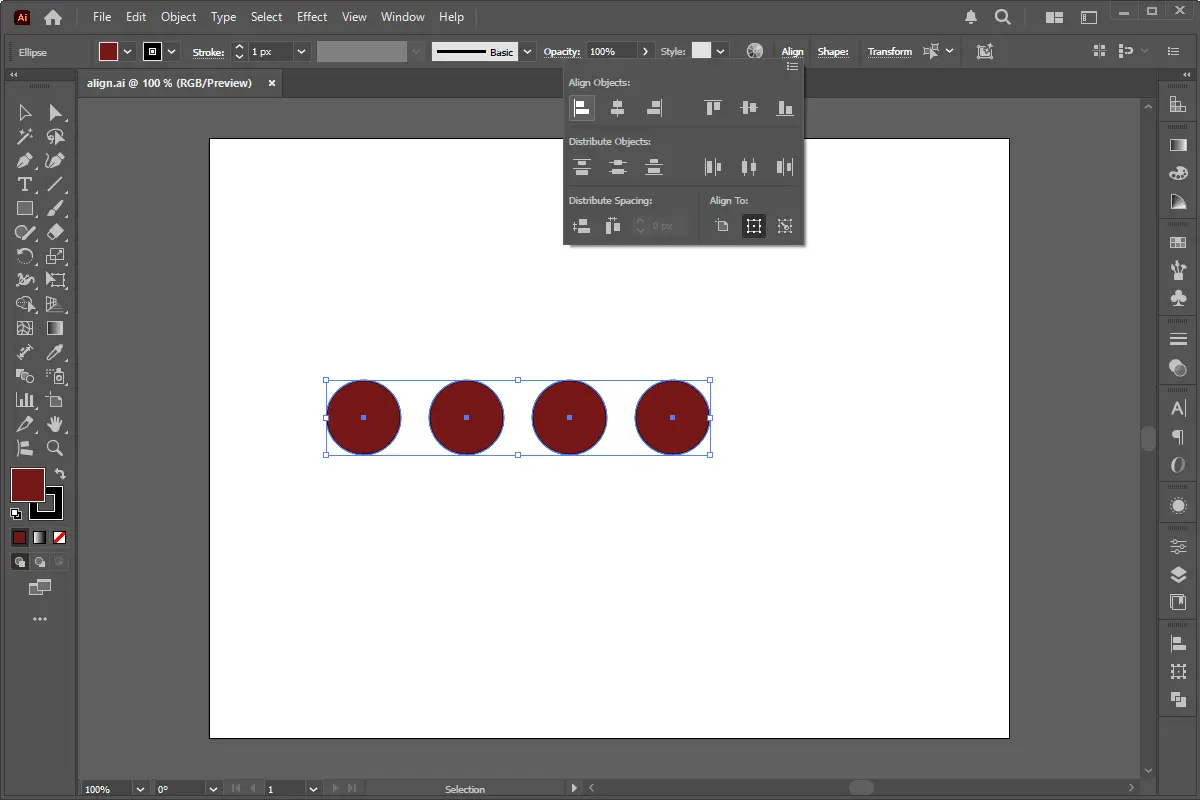
Before we dive into the tutorial, let's take a look at the Align panel in Illustrator. The Align panel is located in the Control panel and can also be accessed by going to Window > Align.
The Align panel offers several options for aligning objects, including:
To align objects to the artboard, select the objects you want to align by using the Selection Tool (V).
Open the Align panel by going to Window > Align or by clicking on the Align panel icon in the Control panel.
In the Align panel, select Align To > Artboard.
Choose the alignment option you want to use, such as Top, Bottom, Left, Right, Center, or Baseline.
Click the Apply button to apply the alignment.
To align objects to a selection, select the objects you want to align by using the Selection Tool (V).
Select the object you want to use as a reference for alignment.
Open the Align panel by going to Window > Align or by clicking on the Align panel icon in the Control panel.
In the Align panel, select Align To > Selection.
Choose the alignment option you want to use, such as Top, Bottom, Left, Right, Center, or Baseline.
Click the Apply button to apply the alignment.
To align objects to a key object, select the objects you want to align by using the Selection Tool (V).
Select the object you want to use as a key object for alignment.
Open the Align panel by going to Window > Align or by clicking on the Align panel icon in the Control panel.
In the Align panel, select Align To > Key Object.
Choose the alignment option you want to use, such as Top, Bottom, Left, Right, Center, or Baseline.
Click the Apply button to apply the alignment.
To distribute objects, select the objects you want to distribute by using the Selection Tool (V).
Open the Align panel by going to Window > Align or by clicking on the Align panel icon in the Control panel.
In the Align panel, select the Distribute option.
Choose the distribution method you want to use, such as Horizontal, Vertical, or Both.
Click the Apply button to apply the distribution.
To distribute spacing, select the objects you want to distribute spacing between by using the Selection Tool (V).
Open the Align panel by going to Window > Align or by clicking on the Align panel icon in the Control panel.
In the Align panel, select the Distribute Spacing option.
Choose the distribution method you want to use, such as Horizontal, Vertical, or Both.
Enter the spacing value you want to distribute between the objects.
Click the Apply button to apply the distribution of spacing.
Mastering the alignment and distribution tools in Adobe Illustrator is essential for creating precise and visually appealing designs. By following the steps outlined in this tutorial, you can align objects to the artboard, selection, or key object, and distribute objects and spacing with ease. Remember to experiment with different settings and options to achieve the desired results. Happy designing!
WordPress introduced the Gutenberg Editor (also known as the Block Editor) in version 5.0, replacing the Classic Editor that users were familiar with. While the new editor
Transferring a WordPress website to a new domain can be challenging, especially if you want to maintain your SEO rankings. Whether you're rebranding or switching to a better
In the realm of WordPress Web Development , mastering the creation of custom themes is a must-know skill. Custom themes offer unparalleled flexibility, allowing you to tailor
In today’s rapidly evolving digital landscape, HTML Development practices continue to evolve. Many HTML tags that were once staples in web design are now considered
HTML5 introduced a set of semantic elements that provide meaning to the structure of web pages. Unlike non-semantic elements like and , which tell us nothing about their
Adobe Illustrator is a powerful tool for artists and designers, offering a wide range of features to create stunning vector artwork. One of the most versatile and creative
HTML5 introduced the element, making it simple to embed MP4 videos directly into web pages without relying on third-party plugins like Flash. This built-in support enhances
Creating a depth-of-field effect by blurring the background in Photoshop is a popular way to give an image a professional look, similar to a photograph taken with a
Our online CSS beautifier & minifier is the professional choice for clean code. It offers customizable options for formatting, beautification, and minification. Enhance your CSS for optimal results now!
Our online HTML beautifier is the professional choice for cleaning up code. Compress & format HTML for improved structure and readability, with just a few clicks. Start beautifying today!
Design unique CSS gradients with our easy to use, professional generator. Choose colors and customize with advanced features. Lightweight for fast and optimized output!
Use our powerful sort words tool to arrange text by alphabetical order or character length. Many options available to format the output as desired. Clean up your lists now, quickly and easily!
Professional-grade text encoding and decoding is here with our advanced tool. Sophisticated features and capabilities for all your complex data transformation needs. Start now!
Our lightweight CSS filter generator lets you create CSS filters using hex values with multiple advanced options. Get the perfect look for your elements with this powerful & efficient tool!
Extract email IDs from messy text with a single click using our professional tool. Lightweight & efficient, streamlines the process for you, saving time. Try now for effortless email extraction!
Our online Lorem Ipsum generator provides the best solution for your demo content needs. It offers many options, allowing you to create perfect placeholder text with precision. Get started now!
Our Website Development Service offers custom, responsive design, ensuring seamless user experience across devices. From concept to launch, we create dynamic, SEO-friendly sites to elevate your online presence and drive engagement.
Revamp your online presence with our Website Redesign Service! We specialize in creating modern, user-friendly designs that boost engagement and conversion rates. Transform your site today for a sleek, professional look that stands out.
Transform your PSD designs into pixel-perfect, responsive HTML5 code with our professional PSD to HTML5 conversion service. Enjoy clean, SEO-friendly, and cross-browser compatible code tailored to bring your vision to life seamlessly.
Elevate your brand with our professional Logo Design Service. We create unique, memorable logos that capture your business's essence. Stand out in the market with a custom logo designed to leave a lasting impression.
Boost your site's search engine presence! We offer expert SEO solutions, including image and code enhancements, to achieve top positions on Google, Bing, and Yahoo. Let us drive qualified traffic to your business today!
Boost your brand with our Social Media Marketing Service! We specialize in crafting engaging content, driving growth through targeted ads, and maximizing your online presence. Drive growth and connect with your audience effectively.
Experience our WordPress development services, offering tailored solutions for custom themes, plugins, and seamless integrations. Enhance your online presence with our responsive, secure, and success-optimized WordPress solutions.
Enhance your website's visual appeal: We sharpen icons/images, correct RAW files & repair damaged/distorted/overly bright photos. Expect natural-colored, high-resolution JPEGs, complete with photographic effects & upscaling.
In the dynamic world of web development, the visual appeal and user experience of a website are paramount. At the heart of this lies CSS (Cascading Style Sheets), the language that dictates how...
In today's digital landscape, a stunning and functional website is no longer a luxury but a necessity. Whether you're an aspiring web designer, a budding entrepreneur, or a seasoned professional looking to sharpen...
AI is fundamentally reshaping website development, automating tedious tasks, enabling hyper-personalization, and accelerating development cycles, which presents both immense opportunities for those who adapt and significant risks for developers who ignore this technological...
Choosing the right server infrastructure is one of the most critical decisions any business or individual with an online presence will make. Get it right, and you have a stable, performant foundation for...
In the fast-paced world of web development, efficiency and productivity are paramount. For PHP developers, the choice of a code editor can significantly impact their workflow, making the difference between a cumbersome coding...
Choosing between a career as a designer or a developer can feel like standing at a crossroads. Both roles are integral to creating digital products, yet they demand vastly different skill sets, mindsets,...
In the fast-paced digital world, your brand’s visual identity plays a pivotal role in grabbing attention, building trust, and driving engagement. Whether it's a social media post, website design, or ad creative, graphic...
In today’s digital world, having a strong online presence is critical for businesses and individuals alike. When it comes to building a website, one of the most important decisions you’ll face is choosing...