


Photoshop’s “Select and Mask” tool is an incredibly powerful feature that allows users to achieve professional-level background removal. Whether you’re editing portraits, creating product visuals, or simply experimenting with creative compositions, mastering this tool is essential for precision and efficiency.
This step-by-step tutorial will walk you through the process, detailing each feature and technique to ensure you achieve flawless results. Let’s dive in!
Before jumping into the “Select and Mask” workspace, ensure your image is ready for editing.
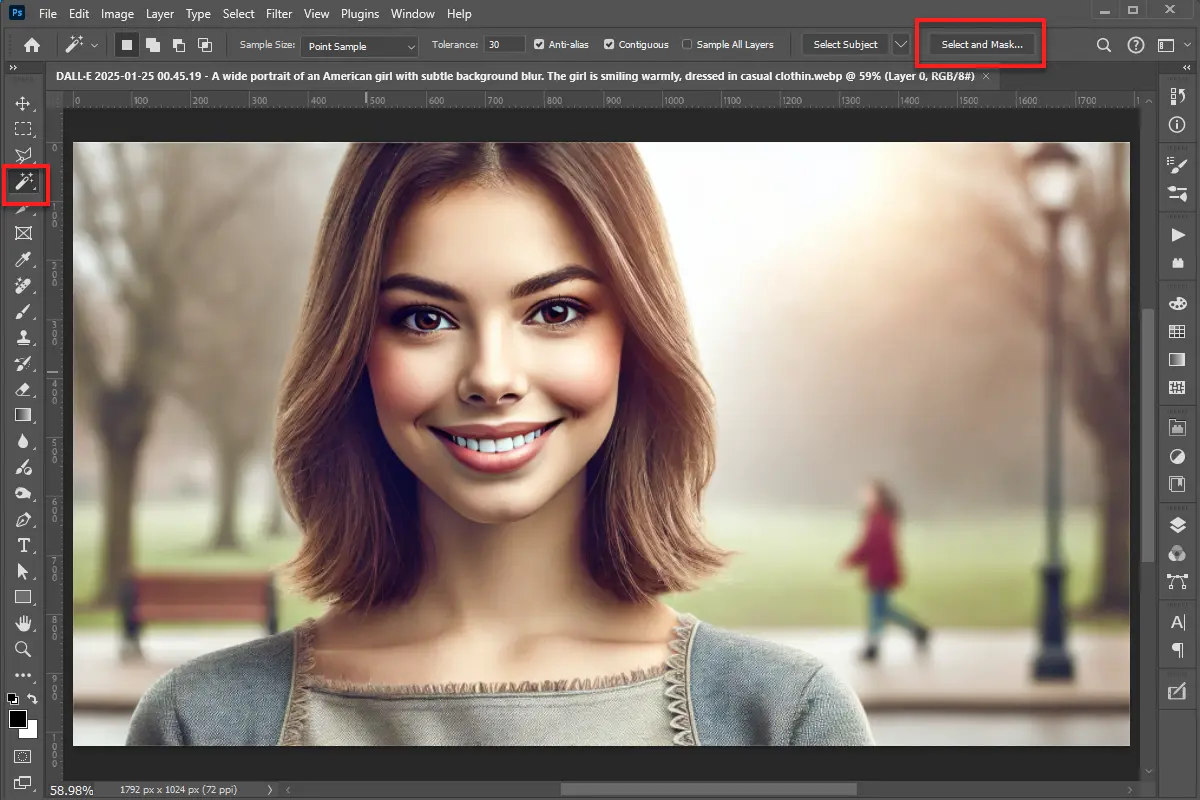
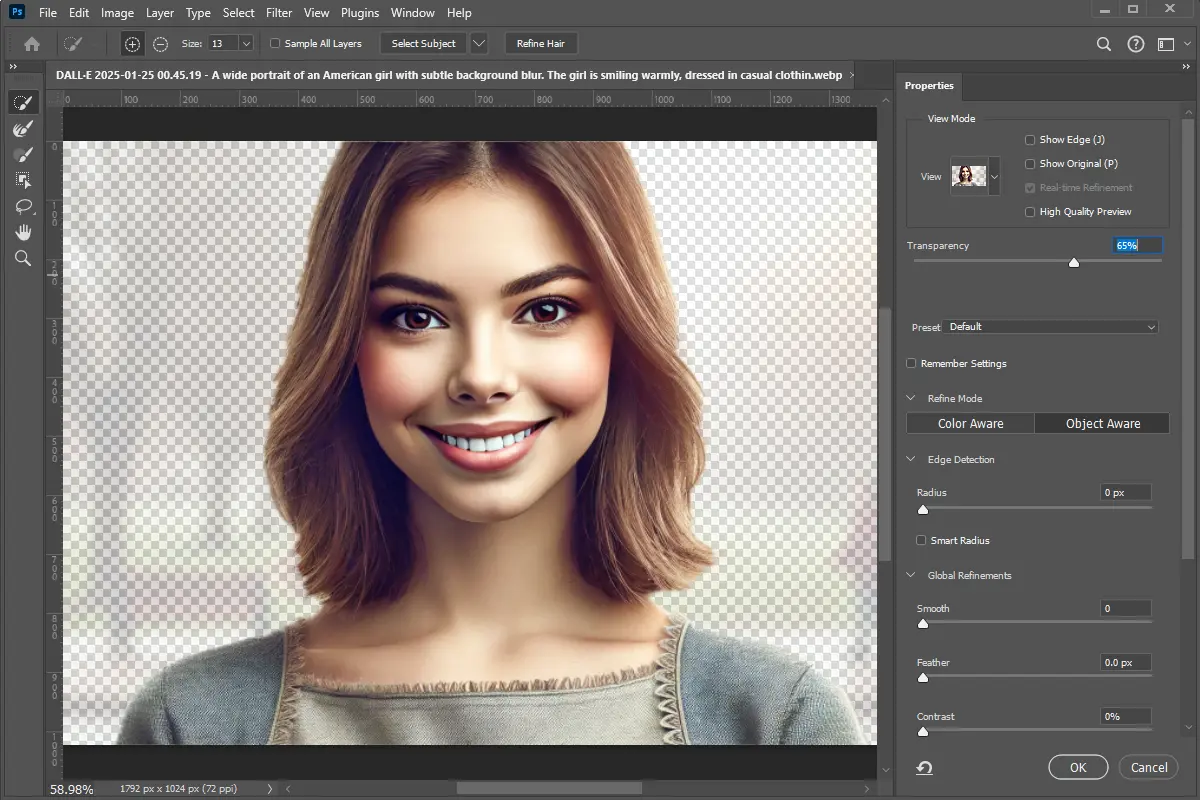
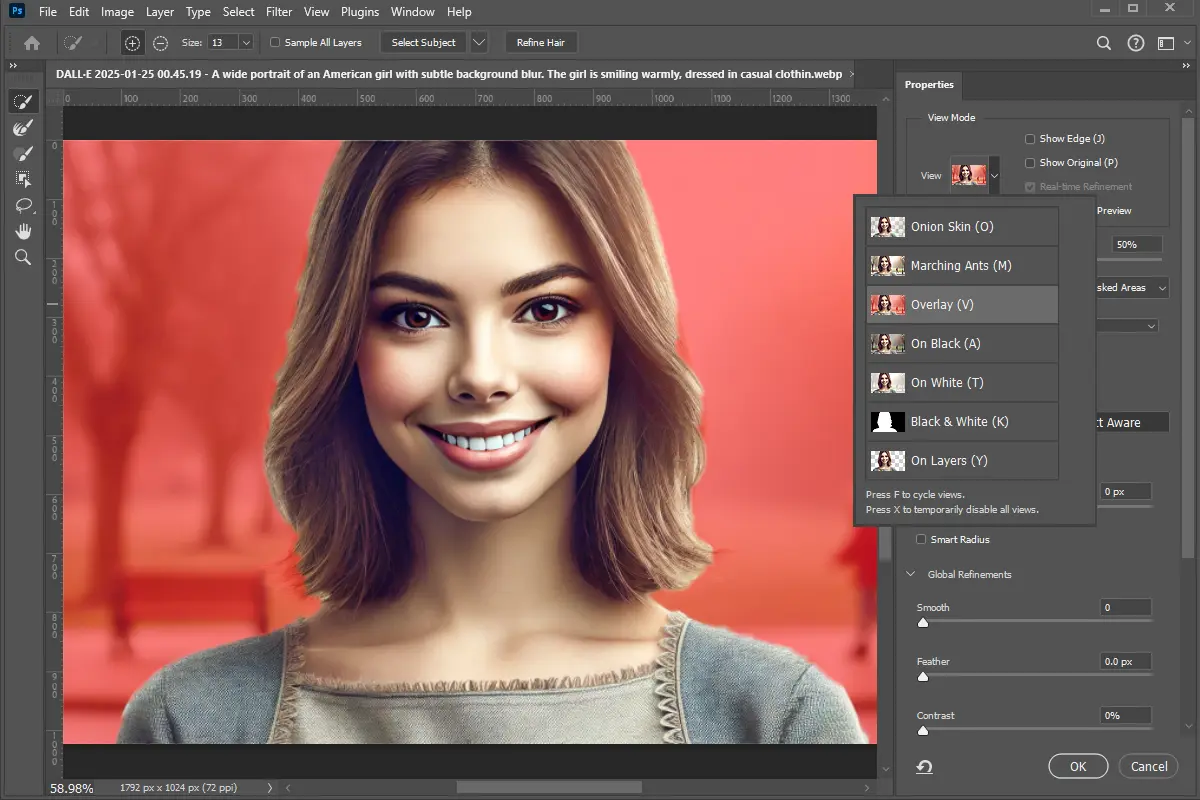
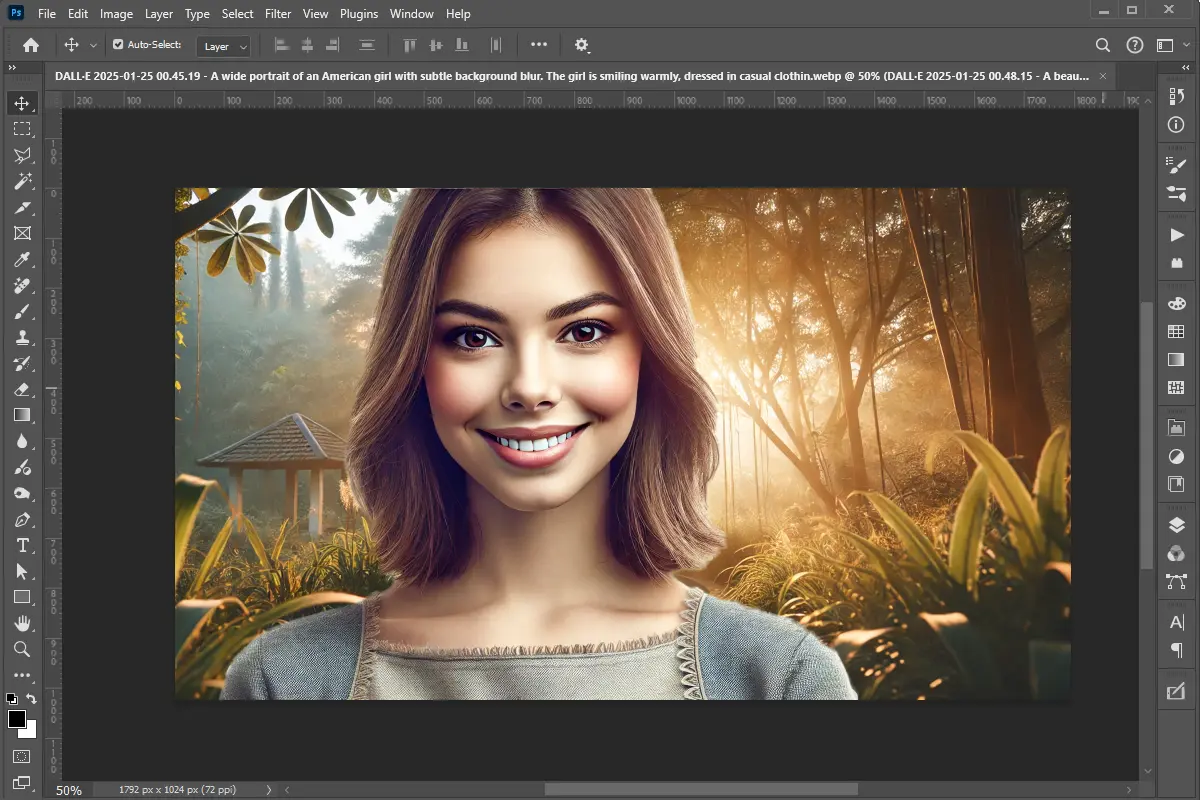
By following this step-by-step guide, you’ll be well-equipped to remove backgrounds with precision, no matter the complexity of your image. With regular practice, you’ll soon master the “Select and Mask” tool, elevating your image editing skills to new heights!
WordPress automatically adds several meta tags, scripts, and links to your website’s section. While some of these are useful for specific functionalities, many are
In modern web development, enhancing user interaction through dynamic effects is essential. jQuery is a powerful library that simplifies the process of adding these effects,
Creating visually appealing and professional designs in Adobe Illustrator often hinges on precise alignment. While freehand drawing has its place, achieving pixel-perfect
Date and time handling is a crucial aspect of PHP development. Whether you're displaying timestamps, logging events, or managing time-sensitive operations, understanding
PHP is one of the most widely used languages for web development, and MySQL is a powerful open-source relational database management system (RDBMS). Establishing a secure and
Making passport photos at home using Photoshop is a cost-effective and convenient solution. This step-by-step tutorial will guide you through the process of creating 8
Creating a stunning dispersion effect can elevate your profile picture and make it stand out on social media. This guide will walk you through the process step by step,
Transferring a WordPress website to a new domain can be challenging, especially if you want to maintain your SEO rankings. Whether you're rebranding or switching to a better
Our online CSS beautifier & minifier is the professional choice for clean code. It offers customizable options for formatting, beautification, and minification. Enhance your CSS for optimal results now!
Our online HTML beautifier is the professional choice for cleaning up code. Compress & format HTML for improved structure and readability, with just a few clicks. Start beautifying today!
Design unique CSS gradients with our easy to use, professional generator. Choose colors and customize with advanced features. Lightweight for fast and optimized output!
Use our powerful sort words tool to arrange text by alphabetical order or character length. Many options available to format the output as desired. Clean up your lists now, quickly and easily!
Professional-grade text encoding and decoding is here with our advanced tool. Sophisticated features and capabilities for all your complex data transformation needs. Start now!
Our lightweight CSS filter generator lets you create CSS filters using hex values with multiple advanced options. Get the perfect look for your elements with this powerful & efficient tool!
Extract email IDs from messy text with a single click using our professional tool. Lightweight & efficient, streamlines the process for you, saving time. Try now for effortless email extraction!
Our online Lorem Ipsum generator provides the best solution for your demo content needs. It offers many options, allowing you to create perfect placeholder text with precision. Get started now!
Our Website Development Service offers custom, responsive design, ensuring seamless user experience across devices. From concept to launch, we create dynamic, SEO-friendly sites to elevate your online presence and drive engagement.
Revamp your online presence with our Website Redesign Service! We specialize in creating modern, user-friendly designs that boost engagement and conversion rates. Transform your site today for a sleek, professional look that stands out.
Transform your PSD designs into pixel-perfect, responsive HTML5 code with our professional PSD to HTML5 conversion service. Enjoy clean, SEO-friendly, and cross-browser compatible code tailored to bring your vision to life seamlessly.
Elevate your brand with our professional Logo Design Service. We create unique, memorable logos that capture your business's essence. Stand out in the market with a custom logo designed to leave a lasting impression.
Boost your site's search engine presence! We offer expert SEO solutions, including image and code enhancements, to achieve top positions on Google, Bing, and Yahoo. Let us drive qualified traffic to your business today!
Boost your brand with our Social Media Marketing Service! We specialize in crafting engaging content, driving growth through targeted ads, and maximizing your online presence. Drive growth and connect with your audience effectively.
Experience our WordPress development services, offering tailored solutions for custom themes, plugins, and seamless integrations. Enhance your online presence with our responsive, secure, and success-optimized WordPress solutions.
Enhance your website's visual appeal: We sharpen icons/images, correct RAW files & repair damaged/distorted/overly bright photos. Expect natural-colored, high-resolution JPEGs, complete with photographic effects & upscaling.
In the dynamic world of web development, the visual appeal and user experience of a website are paramount. At the heart of this lies CSS (Cascading Style Sheets), the language that dictates how...
In today's digital landscape, a stunning and functional website is no longer a luxury but a necessity. Whether you're an aspiring web designer, a budding entrepreneur, or a seasoned professional looking to sharpen...
AI is fundamentally reshaping website development, automating tedious tasks, enabling hyper-personalization, and accelerating development cycles, which presents both immense opportunities for those who adapt and significant risks for developers who ignore this technological...
Choosing the right server infrastructure is one of the most critical decisions any business or individual with an online presence will make. Get it right, and you have a stable, performant foundation for...
In the fast-paced world of web development, efficiency and productivity are paramount. For PHP developers, the choice of a code editor can significantly impact their workflow, making the difference between a cumbersome coding...
Choosing between a career as a designer or a developer can feel like standing at a crossroads. Both roles are integral to creating digital products, yet they demand vastly different skill sets, mindsets,...
In the fast-paced digital world, your brand’s visual identity plays a pivotal role in grabbing attention, building trust, and driving engagement. Whether it's a social media post, website design, or ad creative, graphic...
In today’s digital world, having a strong online presence is critical for businesses and individuals alike. When it comes to building a website, one of the most important decisions you’ll face is choosing...