


Photoshop brushes are powerful tools for digital artists, enabling them to mimic traditional painting techniques and create unique textures. Whether you're designing intricate details, blending shades, or adding texture, mastering Photoshop brushes is essential for enhancing your digital illustrations. This guide walks you through using, customizing, and creating brushes from scratch, along with tips for practical applications.
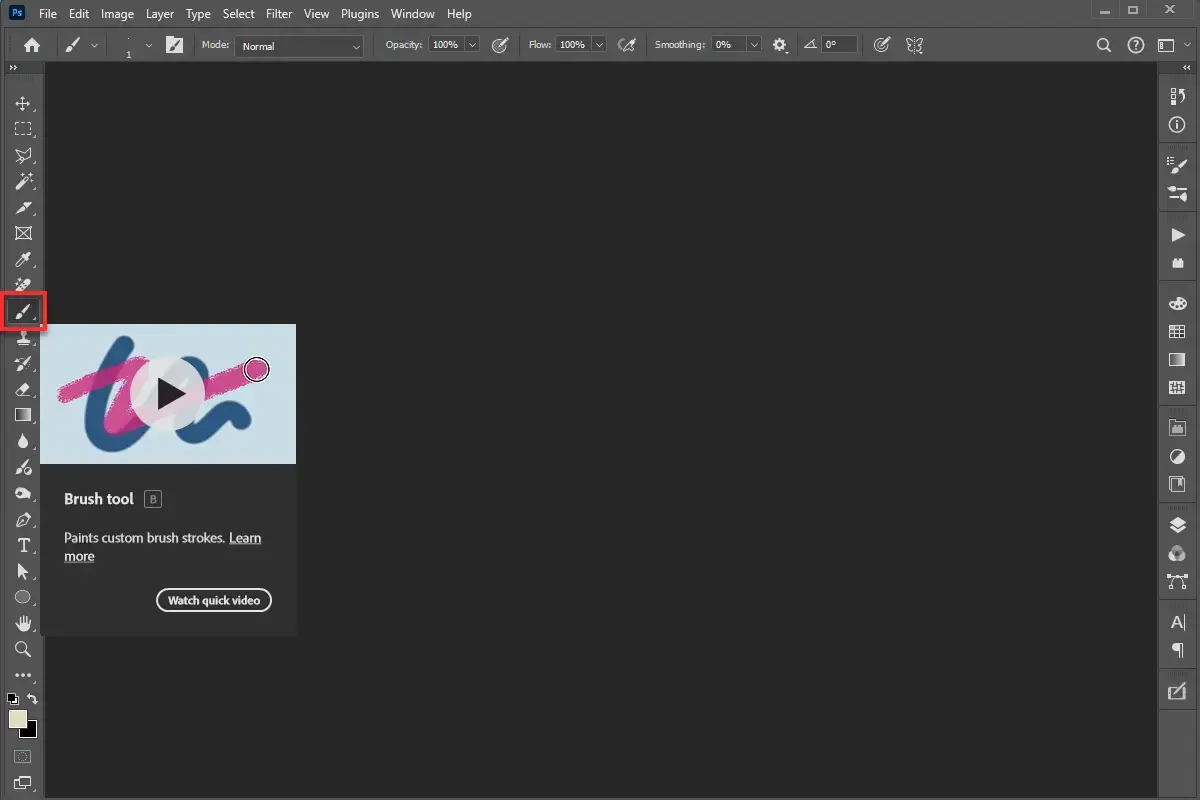
Photoshop brushes are tools that simulate real-world drawing and painting mediums like pencils, pens, markers, and textures. They offer versatility, allowing you to paint smooth lines, create textures, or add intricate details with ease.
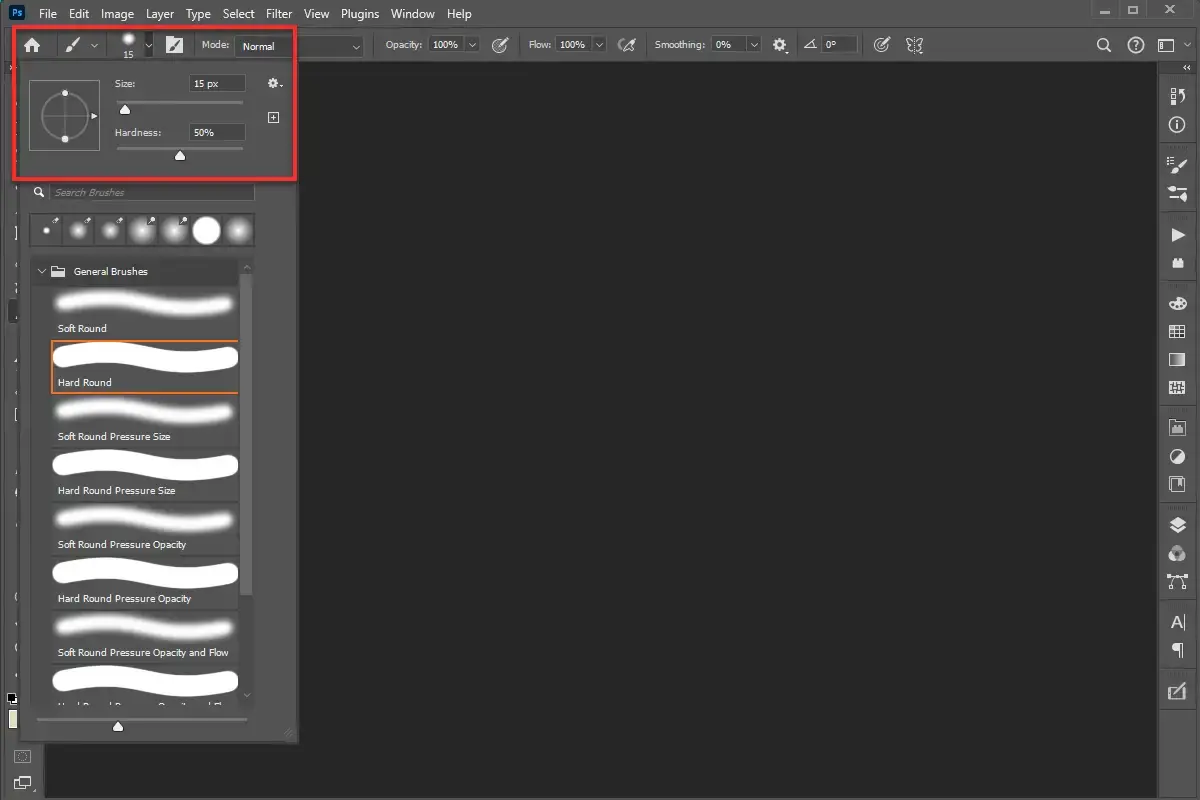
Photoshop comes with a library of default brushes designed for various tasks:
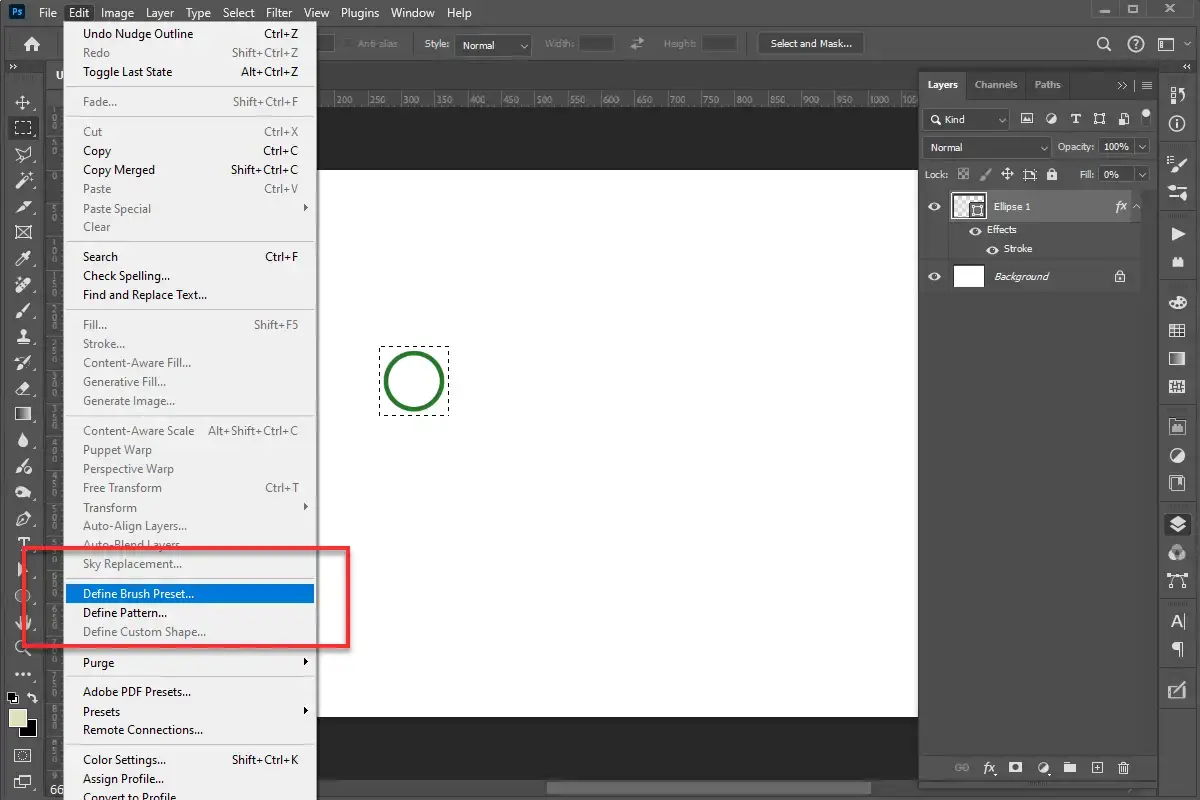
Open the Brush Settings panel and refine your custom brush:
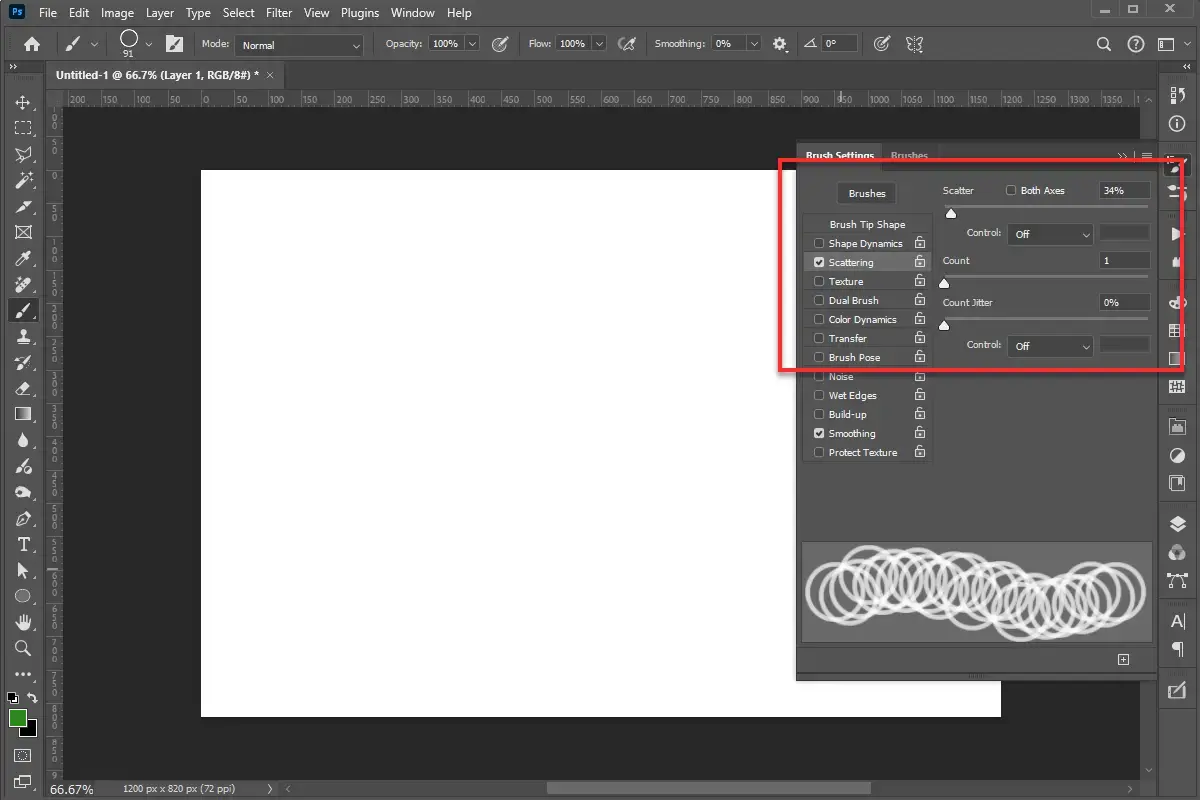
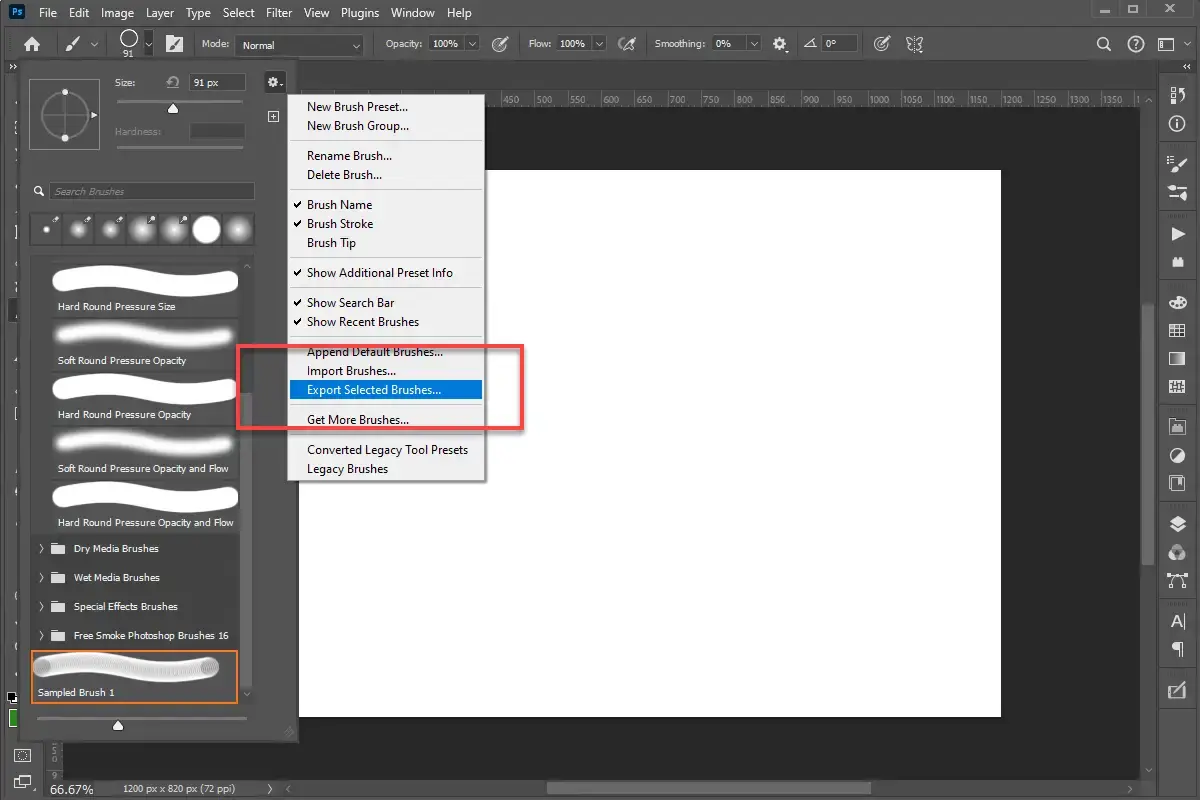
Share your custom brushes with others by exporting them:
Name your brushes clearly and categorize them based on use (e.g., textures, details, patterns).
Don’t hesitate to tweak existing brushes to explore new effects. Save variations to expand your collection.
Download custom brushes from trusted sources like Adobe’s Brush Marketplace to learn from other artists’ designs.
Photoshop brushes are essential tools for digital illustrators, offering endless possibilities to enhance creativity and productivity. By mastering the basics, exploring advanced techniques, and experimenting with custom brushes, you can elevate your art to new heights. Whether you’re a beginner or a seasoned artist, the skills learned in this guide will prove invaluable.
Feel free to dive into Photoshop, follow these steps, and let your creativity flow!
In modern web design, CSS pseudo-classes play a vital role in enhancing the user experience by applying styles based on the position, interaction, or relationship of elements
Adobe Illustrator is a powerful vector graphics editor that offers a wide range of tools and features to help designers create precise and visually appealing artwork. In this
WordPress is one of the most popular content management systems (CMS), making it a prime target for hackers. Without proper security measures, your website could be
Double exposure portraits are a captivating artistic effect combining two images into one surreal composition. Using Adobe Photoshop’s layer blending modes and masking
As a designer working with Adobe Illustrator, you're likely familiar with the powerful tools and features that enable you to create intricate and precise designs. One such
Adobe Illustrator is a powerful tool for artists and designers, offering a wide range of features to create stunning vector artwork. One of the most versatile and creative
Creating visually appealing and professional designs in Adobe Illustrator often hinges on precise alignment. While freehand drawing has its place, achieving pixel-perfect
A responsive navigation menu is essential for ensuring smooth and user-friendly navigation across devices. The way dropdown menus behave on desktop and mobile can
Our online CSS beautifier & minifier is the professional choice for clean code. It offers customizable options for formatting, beautification, and minification. Enhance your CSS for optimal results now!
Our online HTML beautifier is the professional choice for cleaning up code. Compress & format HTML for improved structure and readability, with just a few clicks. Start beautifying today!
Design unique CSS gradients with our easy to use, professional generator. Choose colors and customize with advanced features. Lightweight for fast and optimized output!
Use our powerful sort words tool to arrange text by alphabetical order or character length. Many options available to format the output as desired. Clean up your lists now, quickly and easily!
Professional-grade text encoding and decoding is here with our advanced tool. Sophisticated features and capabilities for all your complex data transformation needs. Start now!
Our lightweight CSS filter generator lets you create CSS filters using hex values with multiple advanced options. Get the perfect look for your elements with this powerful & efficient tool!
Extract email IDs from messy text with a single click using our professional tool. Lightweight & efficient, streamlines the process for you, saving time. Try now for effortless email extraction!
Our online Lorem Ipsum generator provides the best solution for your demo content needs. It offers many options, allowing you to create perfect placeholder text with precision. Get started now!
Our Website Development Service offers custom, responsive design, ensuring seamless user experience across devices. From concept to launch, we create dynamic, SEO-friendly sites to elevate your online presence and drive engagement.
Revamp your online presence with our Website Redesign Service! We specialize in creating modern, user-friendly designs that boost engagement and conversion rates. Transform your site today for a sleek, professional look that stands out.
Transform your PSD designs into pixel-perfect, responsive HTML5 code with our professional PSD to HTML5 conversion service. Enjoy clean, SEO-friendly, and cross-browser compatible code tailored to bring your vision to life seamlessly.
Elevate your brand with our professional Logo Design Service. We create unique, memorable logos that capture your business's essence. Stand out in the market with a custom logo designed to leave a lasting impression.
Boost your site's search engine presence! We offer expert SEO solutions, including image and code enhancements, to achieve top positions on Google, Bing, and Yahoo. Let us drive qualified traffic to your business today!
Boost your brand with our Social Media Marketing Service! We specialize in crafting engaging content, driving growth through targeted ads, and maximizing your online presence. Drive growth and connect with your audience effectively.
Experience our WordPress development services, offering tailored solutions for custom themes, plugins, and seamless integrations. Enhance your online presence with our responsive, secure, and success-optimized WordPress solutions.
Enhance your website's visual appeal: We sharpen icons/images, correct RAW files & repair damaged/distorted/overly bright photos. Expect natural-colored, high-resolution JPEGs, complete with photographic effects & upscaling.
In the dynamic world of web development, the visual appeal and user experience of a website are paramount. At the heart of this lies CSS (Cascading Style Sheets), the language that dictates how...
In today's digital landscape, a stunning and functional website is no longer a luxury but a necessity. Whether you're an aspiring web designer, a budding entrepreneur, or a seasoned professional looking to sharpen...
AI is fundamentally reshaping website development, automating tedious tasks, enabling hyper-personalization, and accelerating development cycles, which presents both immense opportunities for those who adapt and significant risks for developers who ignore this technological...
Choosing the right server infrastructure is one of the most critical decisions any business or individual with an online presence will make. Get it right, and you have a stable, performant foundation for...
In the fast-paced world of web development, efficiency and productivity are paramount. For PHP developers, the choice of a code editor can significantly impact their workflow, making the difference between a cumbersome coding...
Choosing between a career as a designer or a developer can feel like standing at a crossroads. Both roles are integral to creating digital products, yet they demand vastly different skill sets, mindsets,...
In the fast-paced digital world, your brand’s visual identity plays a pivotal role in grabbing attention, building trust, and driving engagement. Whether it's a social media post, website design, or ad creative, graphic...
In today’s digital world, having a strong online presence is critical for businesses and individuals alike. When it comes to building a website, one of the most important decisions you’ll face is choosing...